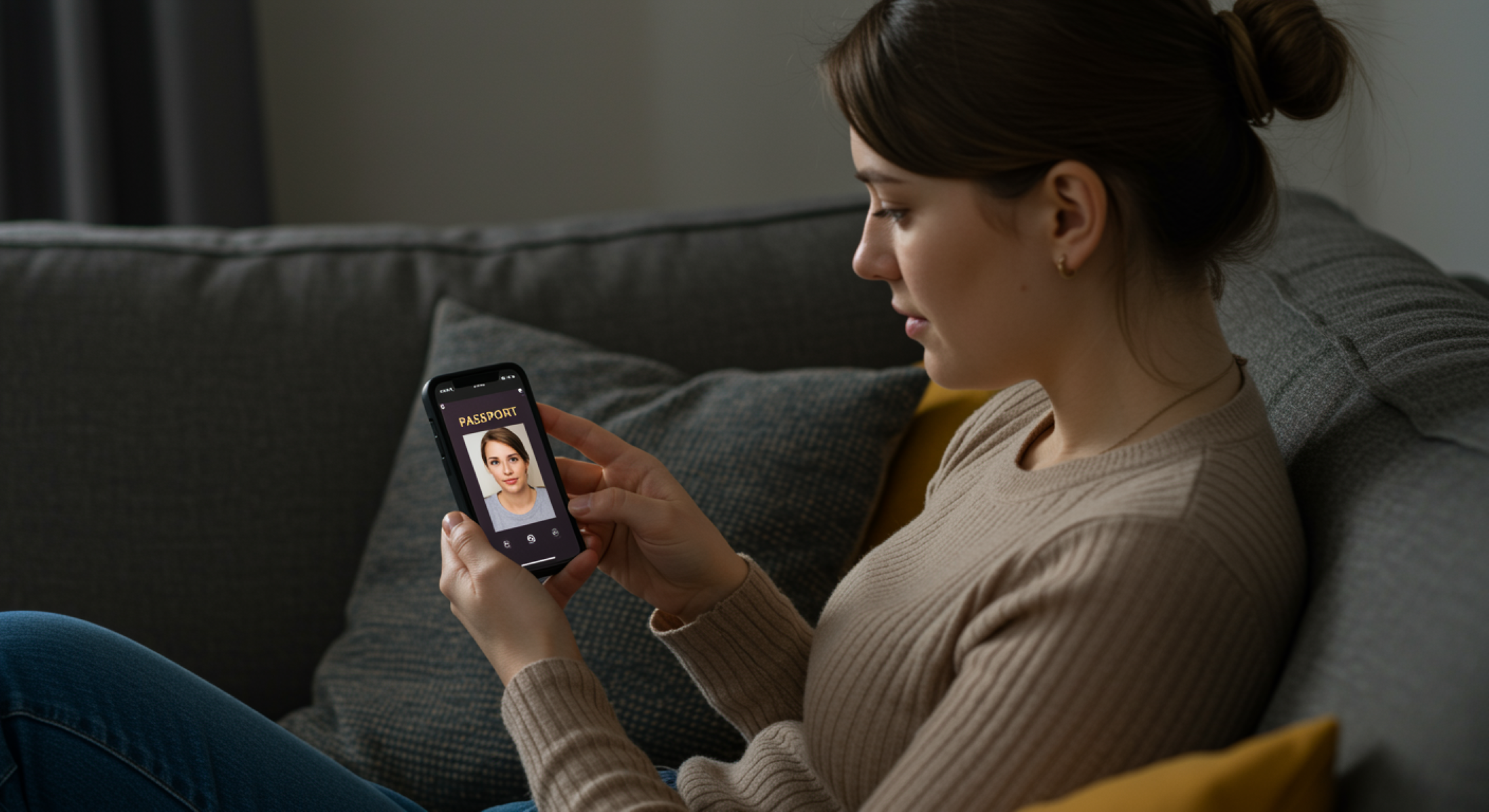How to Use a Mobile App for ID Photos
In today’s digital world, smartphones have become an essential part of our lives. From communication to entertainment, shopping, and even banking, we rely heavily on these devices. But did you know you can also use your mobile phone to take professional-looking ID photos? Gone are the days of waiting in line at a photo booth or going to a professional photographer. With the right app, you can snap an ID photo from the comfort of your home. In this article, we’ll guide you through the process of using a mobile app to take the perfect ID photo.
Why Use a Mobile App for ID Photos?
When it comes to taking ID photos, the traditional method often involves traveling to a studio or waiting in line at a photo booth, which can be both time-consuming and inconvenient. With a mobile app, however, you can take your ID photo whenever and wherever you want. All you need is your smartphone and a few minutes of your time. The convenience of being able to capture your photo at home, on the go, or even while traveling makes mobile apps an ideal solution for those who need an ID photo quickly.
Using a mobile app for ID photos is also cost-effective. Traditional ID photo services at studios can be expensive, especially when you need multiple copies or special requirements. On the other hand, many ID photo apps are either free or come with a minimal fee. Even if there’s a charge, it’s usually much lower than what you’d pay at a studio, making it a budget-friendly choice for anyone who needs a quality ID photo without breaking the bank.
Another significant benefit of using a mobile app is the ability to control the quality of your photo. With traditional services, you’re often at the mercy of the photographer, and you might not get the shot you want. However, with a mobile app, you can review your photo immediately after taking it and make any necessary adjustments. If the first photo isn’t quite right, you can retake it as many times as you like, ensuring that the final image meets your expectations before you submit it for official use.
Lastly, mobile apps are specifically designed to comply with the strict requirements for ID photos, such as those needed for passports, driver’s licenses, and other government-issued IDs. Many apps automatically ensure your photo meets size, background, and positioning standards, making it easy for you to capture an image that’s ready to be used for official purposes. Whether it’s for a visa, a passport renewal, or a new ID card, using a mobile app helps you avoid the hassle of rejections due to improper photo quality.
Step-by-Step Guide: How to Use a Mobile App for ID Photos
| Step | Action | Details | Tips | Additional Notes |
| Download the Right App | Choose a reliable ID photo app. | Some popular options include: Passport Photo Maker, ID PhotoPrint, PhotoAiD. | Read reviews to find an app that suits your needs. | Apps are often free or offer minimal charges for premium features. |
| Set Up the Perfect Environment | Prepare the location for the photo. | Ensure good natural lighting and a neutral background. Camera should be at eye level. | Stand in front of a window for natural light, use a plain wall as a background. | Avoid harsh overhead lights or direct sunlight that can cause shadows. |
| Position Yourself Properly | Get in the right pose for the photo. | Keep your shoulders relaxed and face the camera directly. Eyes should be open and centered. | Relax your face and avoid accessories like glasses or hats. | Make sure your head is not tilted and your face is fully visible without any obstructions. |
| Take the Photo | Capture the ID photo with the app. | Open the app, align yourself with the guidelines, and take the photo using the app’s self-timer or remote shutter. | Ensure the photo is sharp and clear by checking it right away. | Make sure to stay still to avoid blurriness, especially if you’re not using a tripod. |
| Edit and Adjust the Photo | Make necessary adjustments to the photo. | Crop for proper framing, adjust the background to neutral color, enhance clarity, and resize if necessary. | Use built-in editing tools to meet ID photo standards. | Ensure your face is centered and takes up the right amount of space in the frame. |
| Save and Print the Photo | Finalize and save your photo. | Save it on your device or cloud storage, then print or upload it to the platform where it’s required. | Some apps let you print directly or order prints. | If printing, check the photo’s dimensions to ensure they meet the specific requirements for your ID application. |
Key Features to Look for in an ID Photo App
When selecting an app to take your ID photo, it’s essential to ensure that it has the right features to make the process smooth and accurate. Here’s a detailed list of the key features you should consider:
- Compliant Templates
The app should provide specific templates designed for different types of IDs, such as passports, driver’s licenses, visas, or other official documents. These templates help ensure that your photo meets the required size, aspect ratio, and framing specifications. Without the right template, your photo may be rejected due to improper sizing or positioning. - Automatic Background Removal
Some apps come equipped with automatic background removal tools. This feature is particularly useful for ensuring that your photo has a clean, neutral background, which is often required for official documents. If your current background is unsuitable (e.g., cluttered or colored), the app can replace it with a white or light-colored backdrop to meet the standards of most ID requirements. - AI or Manual Adjustments
Look for apps that use Artificial Intelligence (AI) to automatically adjust various aspects of your photo, such as lighting, cropping, and alignment. AI can make quick fixes, ensuring that the photo meets official standards without requiring much effort from you. However, if you prefer a more hands-on approach, apps with manual adjustment tools allow you to fine-tune your photo, giving you full control over the cropping, exposure, and other settings. - Built-in Guidelines
A reliable ID photo app will include built-in guidelines to help you position your head and body correctly. These guidelines typically show where to place your face and shoulders to ensure the photo is properly framed. They make it easier to take the photo yourself, as they ensure your head is at the right angle and that you are aligned perfectly within the frame. - High-Quality Resolution
The app should ensure that your photo is taken in high resolution, allowing you to submit a sharp, clear image. Low-quality or pixelated photos will likely be rejected for official use, so it’s important to ensure the app you choose doesn’t compromise on resolution, even when taking the photo in less-than-ideal conditions. - Easy-to-Use Interface
A user-friendly interface is essential for taking an ID photo without any hassle. The app should be easy to navigate, with intuitive buttons and options that make it simple to capture, edit, and save your photo. A complicated interface could lead to mistakes or frustration, so opt for an app with clear instructions and minimal steps to achieve the perfect shot. - Photo Review and Editing Tools
After taking your photo, the app should allow you to review and make adjustments to the image. Look for apps that offer basic photo editing tools like cropping, brightness, contrast, and sharpening. Some apps even provide retouching tools to enhance the clarity of your photo, ensuring it meets all the necessary standards for official documents. - Compliance with ID Standards
Ensure that the app is specifically designed to comply with the photo requirements for different types of IDs, such as government-issued IDs, passports, and visas. Some apps are built with international standards in mind, while others may be tailored to specific countries’ regulations. Double-check that the app’s settings match the ID photo requirements for your region or document type.
Common Mistakes to Avoid
Taking an ID photo seems like a straightforward task, but there are several common mistakes that can lead to rejection or the need for retakes. One of the most frequent errors is incorrect lighting. Poor lighting can cause unwanted shadows on your face, or worse, make your face appear blurry or distorted. Natural light is usually the best option, but if you’re indoors, make sure the light source is positioned in front of you to avoid shadows.
Another common mistake is having the wrong expression. Many people don’t realize that a smile or even a slight raise of the eyebrows can make their ID photo unacceptable. ID photos generally require a neutral expression, where your mouth is closed, and your eyes are open and looking directly at the camera. It’s important to avoid any exaggerated facial expressions that could make your photo non-compliant with the standards.
Poor background is another issue that can cause problems. A cluttered or dark background can distract from the subject and might not meet the standards required for official identification. Most ID photo apps will guide you in choosing a suitable background, usually recommending a plain white or light-colored wall to create a professional and compliant image. Make sure the background is simple and free of distractions to help your photo pass inspection.
Lastly, not following size requirements is a mistake that many people overlook. Every ID, whether it’s a passport, driver’s license, or visa, has specific size and aspect ratio requirements. If your photo doesn’t match the required dimensions, it will likely be rejected. Make sure the app you use provides templates for the specific type of ID you need and that your photo fits the size and framing guidelines exactly.
Best Practices for Perfect ID Photos
| Tip | Description | Benefit | Example | Additional Advice |
| Take Multiple Shots | Capture several photos from different angles and with varied expressions to ensure the best result. | Taking multiple shots increases the chances of getting the perfect photo that meets the ID standards. | Take 3-5 photos, slightly adjusting your position after each shot to find the best one. | Always check for glare, shadows, and clarity in each shot before moving on to the next one. |
| Use a Tripod | A tripod helps stabilize your phone or camera to prevent blurry or tilted images. | Using a tripod ensures the photo is clear and sharp, avoiding any blurriness that could result from shaky hands. | Place your phone on a tripod at eye level to keep the camera steady during the photo. | Consider using a self-timer or remote shutter to take the shot without needing to touch the camera. |
| Check the Details | Ensure your face is centered, your eyes are visible, and the framing is correct. | A well-centered, properly framed photo will meet the exact requirements for an ID photo, helping it pass quickly. | Make sure your face is centered in the frame with no cropping or cutting of the edges. | Ensure your hair doesn’t obscure your face, and check for any accessories that might interfere with visibility. |
| Follow the Guidelines | Stick to the app’s specific instructions regarding pose, background, and facial expression. | Following the guidelines ensures your photo adheres to the strict standards set by government agencies, preventing rejections. | Ensure you’re following the guidelines for posture and keeping a neutral facial expression. | Always double-check if the app provides real-time feedback or alerts you if you’re not aligned properly with the guidelines. |
Top 3 ID Photo Apps in 2025
- Passport Photo Maker
- Key Features: Passport Photo Maker offers templates for passports, national IDs, visas, and other official documents. It allows users to crop and adjust their photos to fit the required size. The app ensures that photos meet official standards by providing tools for precise editing.
- Benefits: The app is perfect for users who need to create photos for a variety of official documents. It simplifies the process by offering easy-to-use templates, ensuring that your photo meets specific requirements for each type of ID.
- Price: The app is free to download, with additional in-app purchases available for premium features such as extra templates and advanced tools.
- PhotoAiD
- Key Features: PhotoAiD leverages AI technology to analyze and improve your ID photo. It automatically removes the background, ensuring that your photo has a neutral, uniform background—one of the most important features for any official ID. Additionally, it helps with alignment, ensuring your face is centered and positioned according to the required guidelines.
- Benefits: The app saves users time by handling most of the technical aspects of photo editing. It automatically adjusts for lighting, cropping, and background removal, making it ideal for those who need a hassle-free experience.
- Price: PhotoAiD is free to use, with in-app purchases for premium features such as higher resolution photos and extra tools for further adjustments.
- ID PhotoPrint
- Key Features: ID PhotoPrint offers a wide selection of customizable photo sizes to ensure your photo fits specific requirements for different types of IDs, including passports, driver’s licenses, and visas. The app also provides easy-to-use resizing tools, which help adjust the photo to the exact dimensions needed.
- Benefits: This app is particularly useful for those who need to print photos in different sizes or for different ID formats. It offers flexibility and precision in resizing, making it versatile for various applications.
- Price: ID PhotoPrint is free to download, with premium options available for access to additional features, such as high-quality downloads and extra templates.